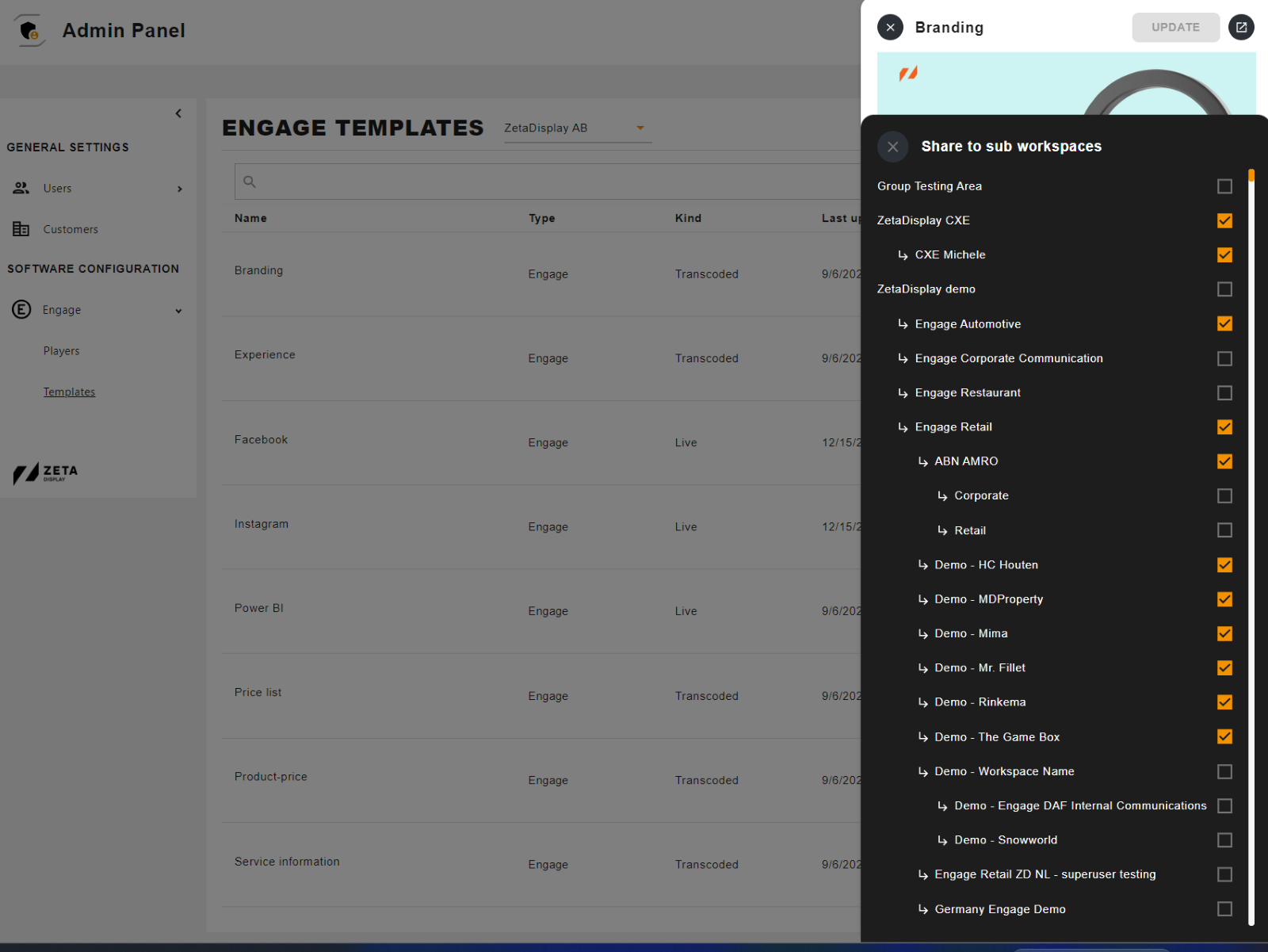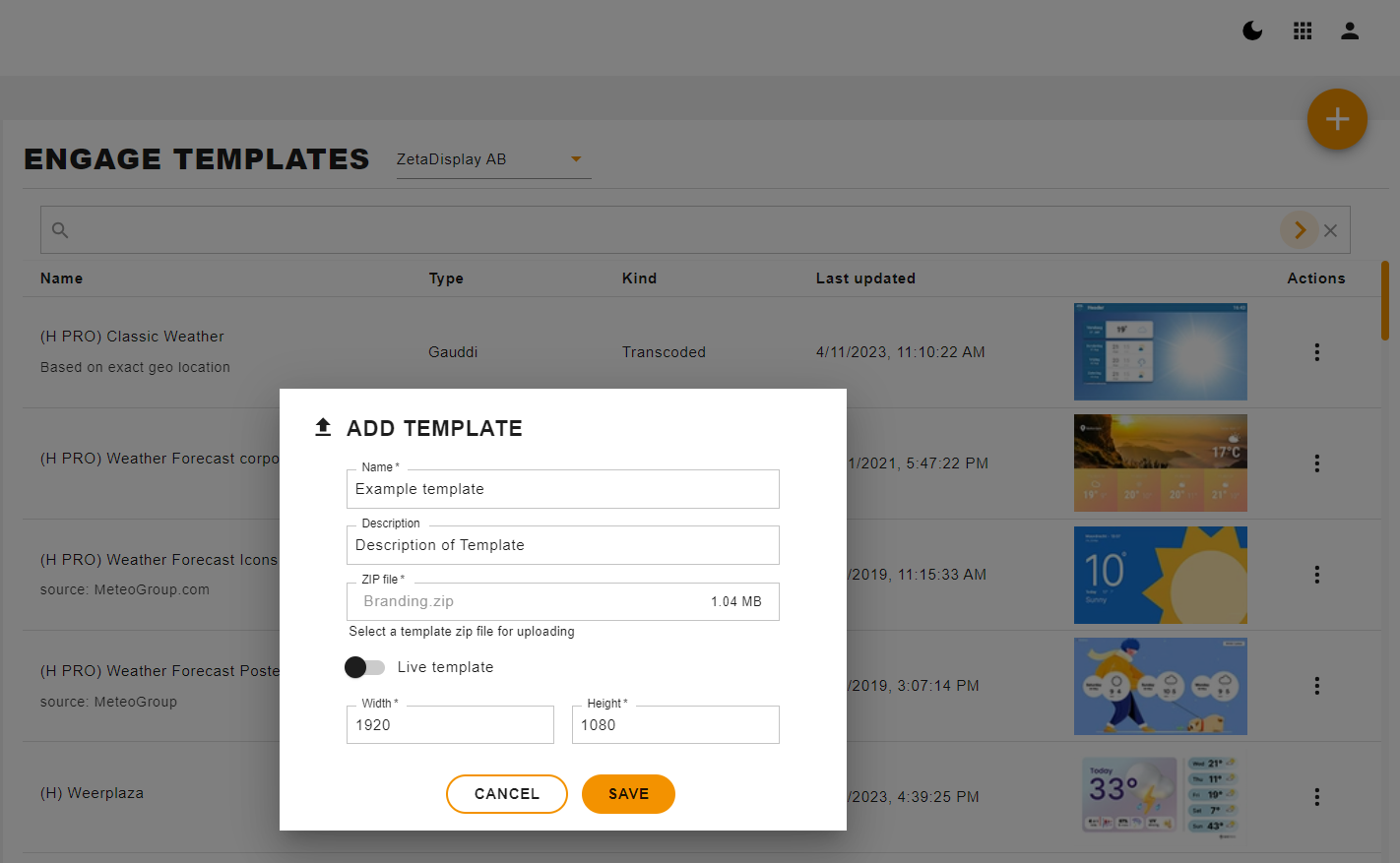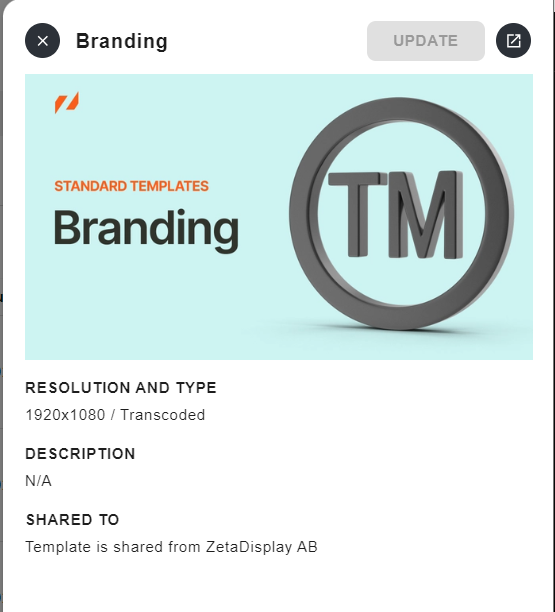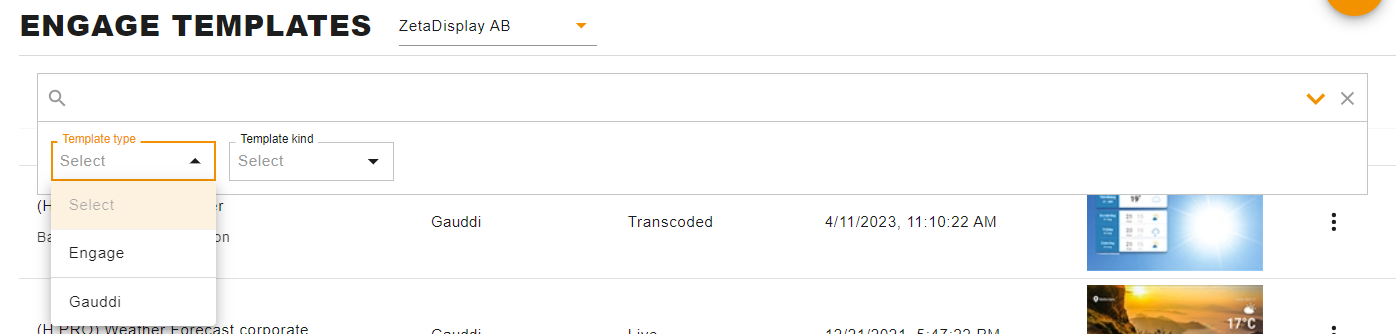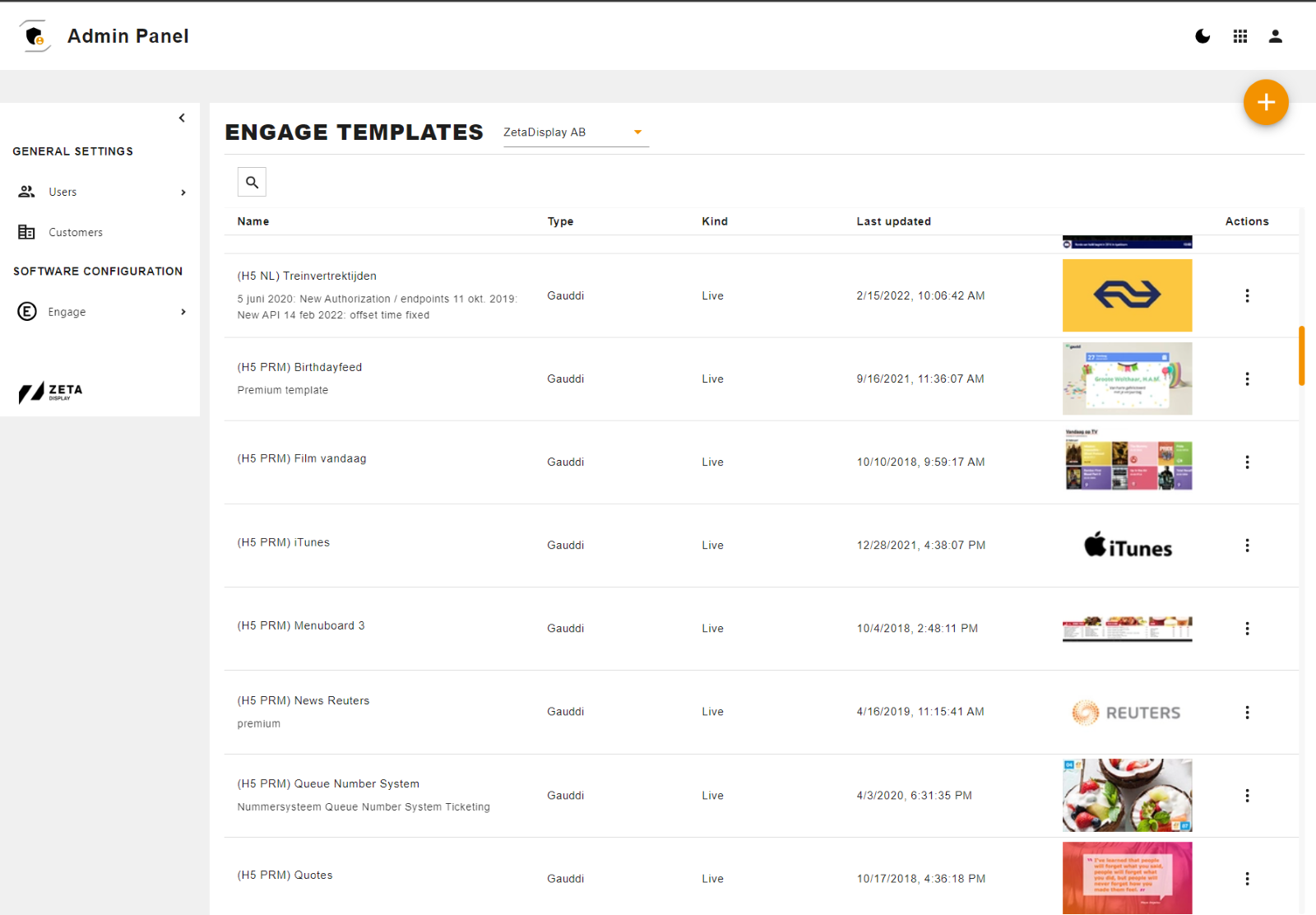Admin Panel Release 1.11.0
Discover What’s New
NEW SIDEKICK VIEW FOR TEMPLATES WITH BETTER MANAGEMENT FUNCTIONALITIES
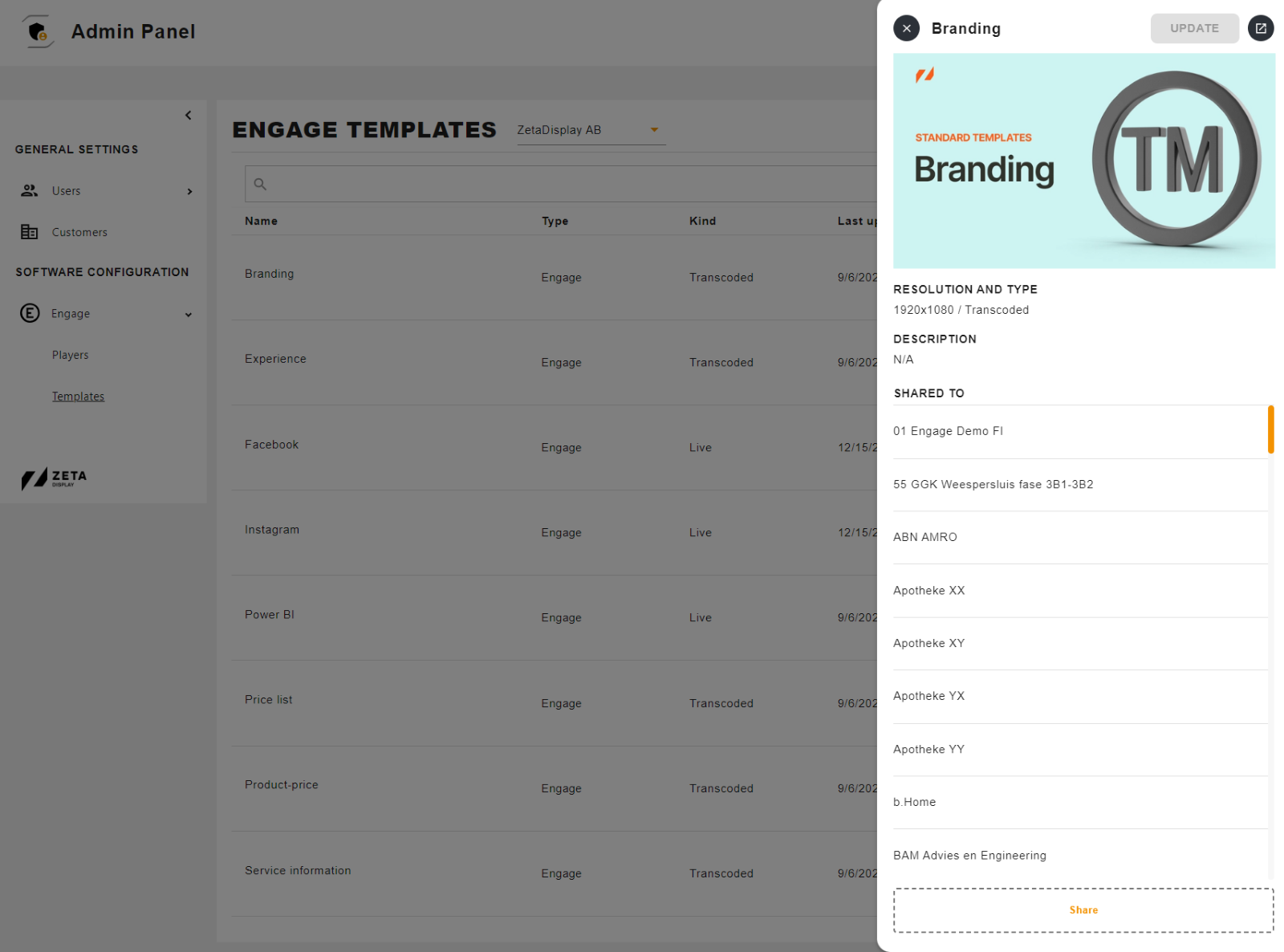
We have implemented a sidekick in the Admin Panel template library as we have in Engage multiple views in Engage CMS. By clicking on a template item in the list view, the sidekick will be opened for the user
On the sidekick we show the following information:
- Name on Template
- Thumbnail picture
- Type of Template (Live or Transcoded)
- Resolution
- Description (NEW)
- Information where the Template is shared
Possibility to rename a template
Users can now easily rename templates directly within the Template Preview Sidekick. This enhancement streamlines the template management process, allowing for quick adjustments to template names without leaving the preview interface.
Process:
Click on the name field within the Template Preview Sidekick, triggering it to become editable.
Type the desired new name for the template.
Confirm the new template name by clicking the outside the name field
Save the new name by clicking the Update button in the top right corner of the Template Preview view.
Additionally, users have the option to undo renaming actions by closing sidekick without saving changes. This provides flexibility and ensures that inadvertent changes can be easily reverted.
Open template in Content Creator
Users now can seamlessly transition from the Template Sidekick view to the Content Creator for a specific template. This enhancement facilitates a smooth workflow, allowing users to swiftly open templates within the Content Creator environment for previewing or generating content.
Process:
Navigate to the Template Sidekick view.
Locate the icon positioned in the top right corner of the view.
Click on the icon to reveal the "Open Template in Content Creator" option.
MANAGE TEMPLATE SHARING CONFIGURATION IN SIDEKICK
We have added Template sharing functionality to Template Sidekick since it's logical that the user can manage shares in the same place where he/she can see information on those.
There is a Share- button at the bottom of the Template sidekick that the user can use to open the Template sharing modal. Modal will show a list of all the sub-workspaces of a Customer root workspace. In the list of workspaces, the user can select a sub-workspace which should have access to Template. Already selected workspaces will be highlighted.
Users can close the flyout by clicking the X button from the top right corner of the playout modal after the user is ready with the selection → Shared to list will be updated based on the selection in the flyout modal.
Changes will be changes after the user clicks the Update button from the top right corner of the Template sidekick view.
Users can cancel the process by clicking the X button from the top left corner of the Template sidekick view, which will close the sidekick and revert all the changes that the user has done.
ADD A NEW TEMPLATE BY UPLOADING ZIP FILE
We've introduced a convenient feature that allows users to directly upload template zip files to Engage from the Admin Panel. This eliminates the need for users to first upload the zip file using another system and then add the template to Engage via URL. With this enhancement, the template addition process becomes more streamlined and efficient.
Process:
- Begin the template upload process by clicking on the action button to add the Template.
- Within the module, users are prompted to provide the following information:
- Select a zip file from their local computer containing the template.
- Define the name of the template.
- Describe the template.
- Specify the height and width of the template.
- Indicate whether the template is intended to be Live or Transcoded.
- Initiate the upload process by clicking the "Add" button.
TEMPLATE SHARING OPTION IS DISABLED FOR SHARED TEMPLATES
We are disabling the three dots menu for templates that are shared with the Customer workspace. This modification ensures that users cannot access options like template sharing or deletion for templates that do not belong to the Customer's root workspace. By limiting menu access, we maintain data integrity and reinforce ownership boundaries within the system.
There is also information where that template is shared instead of a list of workspaces where that template is shared.
ENHANCEMENT TO TEMPLATE SEARCH FUNCTIONALITY
Search Templates using keywords in the Template management view
We have added a search bar to the Template management view which can be used to search templates.
Filter the type of Templates that are shown in the Template management view
We have added a Template type filter drop-down menu to select which type of templates are shown in the list.
Filter templates if the template is Transcode or Live
A drop-down menu was needed in search to give users the possibility to filter if the list view is showing Live Templates, Transcoded or both.
NEW INFORMATION AVAILABLE IN THE TEMPLATE LIST VIEW
Thumbnails
Now thumbnail pictures are available in the template list view, which makes it easier to find the correct template.
Description information
Since it’s now possible to add a description to the template while adding it to the system, we have decided to show description information also in the Template list view
Bug Fixes
NOW IT IS POSSIBLE TO CREATE A NEW LOCATION IN THE PLAYER BATCH VIEW
The player batch view gave an error when the Player batch job was executed with a new location. We have solved this by adding the Address as the Location name.